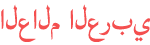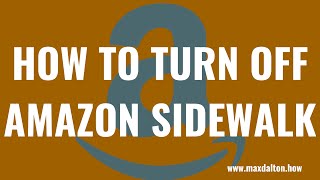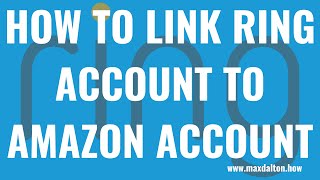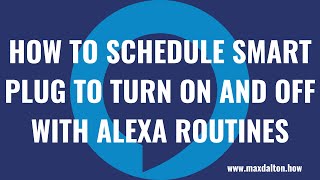Duration 3:17
How to Pair Sonos Roam with Bluetooth Device
Published 26 May 2021
In this video I'll show you how to pair your Sonos Roam Bluetooth speaker with a Bluetooth device. All of the title cards and stock images/videos in this video were made or came from Canva (affiliate): https://partner.canva.com/c/2517536/619765/10068 How to Set Up Sonos Roam Portable Bluetooth Speaker: /watch/kM4ahPI5wz95a Timestamps: Introduction: 0:00 Steps to Pair JBL Charge 5 with Bluetooth Device: 1:05 Conclusion: 2:43 Support this channel by becoming a member: /channel/UCBbDWMccTJCL0WmbMHNLZIw/join Video Transcript: The Sonos Roam is loaded with great features and does a great job of packing amazing sound into a smaller body. The first thing you'll want to do when you get your speaker is link it up with other devices to play their sound through your Sonos Roam. Thankfully, Sonos makes pairing Bluetooth devices with your Roam speaker a relatively smooth experience. The only caveat is that unlike some other devices you can only have one Bluetooth device connected at a time. Now let's walk through the steps to pair the Sonos Roam with a Bluetooth device. Step 1. Before you can pair your Sonos Roam speaker with a Bluetooth device, you have to set it up in the Sonos app. I'll link to my video that will walk you through how to set up your Sonos Roam in the description. After you go through that process, you can return to this video and learn how to pair your speaker with a Bluetooth device. Step 2. Press the "Power" button on the back of the Sonos Roam until you hear a chime and the LED light above the Sonos name on the front starts blinking blue. Step 3. Make sure Bluetooth functionality is enabled on the device you want to connect to the Sonos Roam Bluetooth speaker, and then view the list of available Bluetooth devices you can connect to. For example, on an iPhone, you would navigate to "Settings" and then "Bluetooth" to display the Bluetooth screen, and then slide the toggle to the right of Bluetooth to the right side of the screen to ensure it is enabled. On the most recent version of Android, you would need to go into the Settings app on your device, tap "Connections," tap "Bluetooth" and then make sure the Bluetooth toggle is turned on. Step 4. You should see Sonos Roam in the list of available devices to connect to. Tap "Sonos Roam." The device should immediately show as connected on your device screen. Additionally, the Sonos Roam will indicate it has been successfully paired with a Bluetooth device when it makes the following short sound and the LED light above the logo stops flashing and remains solid blue. DISCLAIMER: This video and description contains affiliate links, which means that if you click on one of the product links, I’ll receive a small commission. This help support the channel and allows us to continue to make videos like this. Thank you for the support!
Category
Show more
Comments - 18