Duration 1:48
How to Stop Google from Saving Search History
Published 17 May 2021
In this video I'll show you how to stop Google from saving your search history. Timestamps: Introduction: 0:00 Steps to Stop Google from Tracking Your Search History: 0:37 Conclusion: 1:29 Support this channel by becoming a member: /channel/UCBbDWMccTJCL0WmbMHNLZIw/join Video Transcript: By default, whenever Chrome is logged into your Google account, Google saves all of your searches, and all of the pages you visit as a result of those searches. The most glaring risk is that someone gets access to your account and looks through your search history to dig up searches that are embarrassing or less than flattering. Thankfully, it's easy to turn off Google search history so that Google no longer stores what searches you've made. This feature can be turned back on at any time. Now let's walk through the steps to stop Google from saving your Google search history. Step 1. Open your web browser and navigate to MyActivity.Google.com. You'll land on your My Google Activity screen. Step 2. Click "Web and App Activity" in the center of the screen. The Activity Controls screen is displayed. Step 3. Click the toggle next to Web and App Activity to turn if off. The Pause Web and App Activity screen is shown. The message on this screen will let you know that you may not see search results or recommendations that are relevant to you. Step 4. Click "Pause." A screen appears letting you know that this has successfully been turned off. Tap "Got It." Google will no longer track your web and app activity, including what you enter into Google search.
Category
Show more
Comments - 67
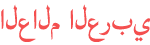









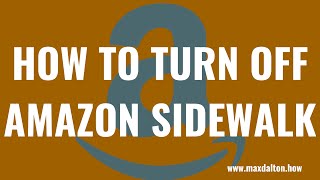


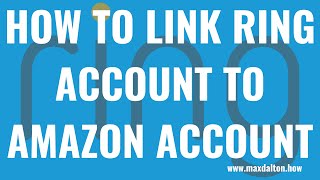












![JJD - Adventure [NCS Release]](https://i.ytimg.com/vi/f2xGxd9xPYA/mqdefault.jpg)


